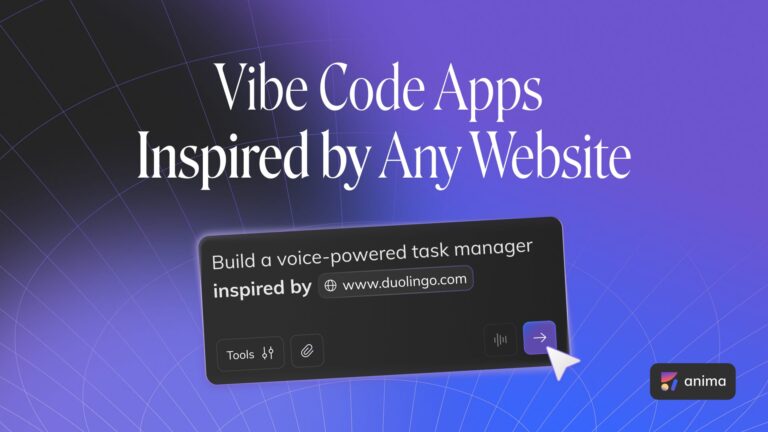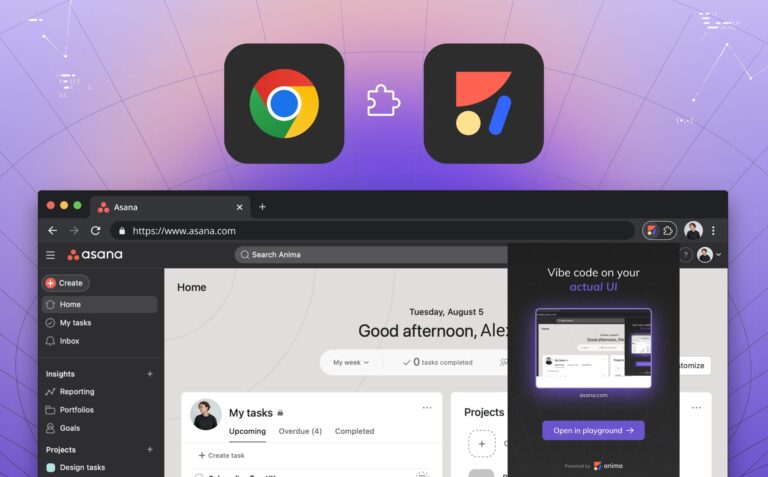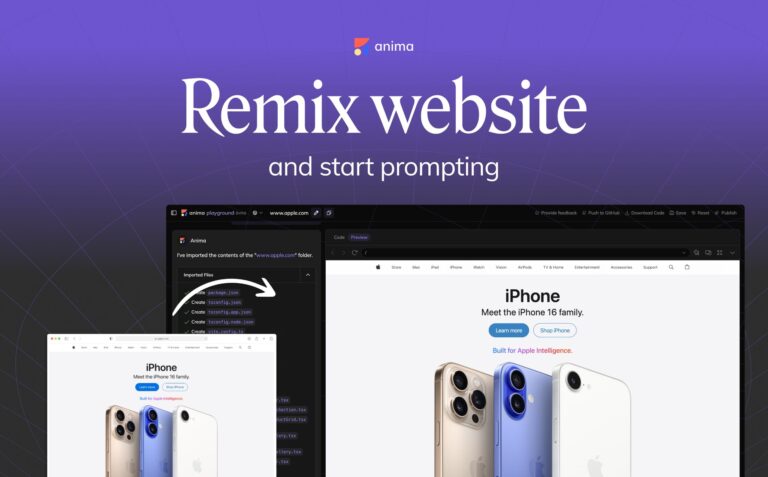Create Responsive Adobe XD Prototypes Using Anima2 min read
Reading Time: 3 minutesIf you’re using XD’s Responsive Resize today, you probably save a lot of time. Having a responsive behavior inside XD makes it easier to design for multiple screen sizes.
We’re thrilled to announce that with Anima for Adobe XD v1.0.7, Anima Prototypes fully support XD’s Responsive Resize. That means that viewing prototypes in the browser will now show a responsive prototype.
Using Anima, you can now create fully responsive designs that can be resized in the browser preview and in the code.

Preview Live Website | Download Sample File
How Does it Work?
An element’s responsive constraints are set in relation to its nearest parents. A parent can be an artboard, a group, or a component/symbol.
For example:
- If we want a background layer to stretch full width when its parent, the “Homepage” artboard, gets wider, we need to select Left, Right from the Responsive Resize
- And if we want it to keep the same distance to the top of its parent at all times, select Top.

Learn about Adobe XD’ Responsive Resize
Responsive Resize inside Groups and Components
As mentioned, the responsive settings apply in relation to the element’s closest parent. This means that if the elements are inside a Group or a Component, these too need to have responsive settings applied to them.
For example:
Inside this Navigation group (Parent), we want the:
- White Background to stretch the full width
- Foodie logo to stay 30px from the left corner
- Group of navigation Links to stay 30px from the right corner
- The entire Group (Parent) to stretch when its parent (the artboard) is stretched
- We can achieve this by adding the following resize constraints:

Responsive Resize inside Groups and Components: adding the following resize constraints
The Power of Constraints + Breakpoints
If you have more than one screen size, connecting them with Breakpoints and adding Responsive Resize is a very powerful combo! They will create a very smooth transition between all your screen sizes. Try it out!

Learn how to create Breakpoints with Anima for Adobe XD.
Preview it!
Click “Preview in Browser” in the Anima plugin to see it come to life!

Preview Live Website | Download Sample File
What is Anima?
Anima allows designers to create high-fidelity prototypes right inside Sketch, Adobe XD, and Figma and export HTML & CSS in a single click.
As always, we’re excited to hear your feedback!
Join the discussion or show off your designs on Facebook, Twitter, Slack, Instagram, and vote for new features at UserVoice.
Stay creative!
❤️ Anima team


 Figma
Figma Adobe XD
Adobe XD Blog
Blog